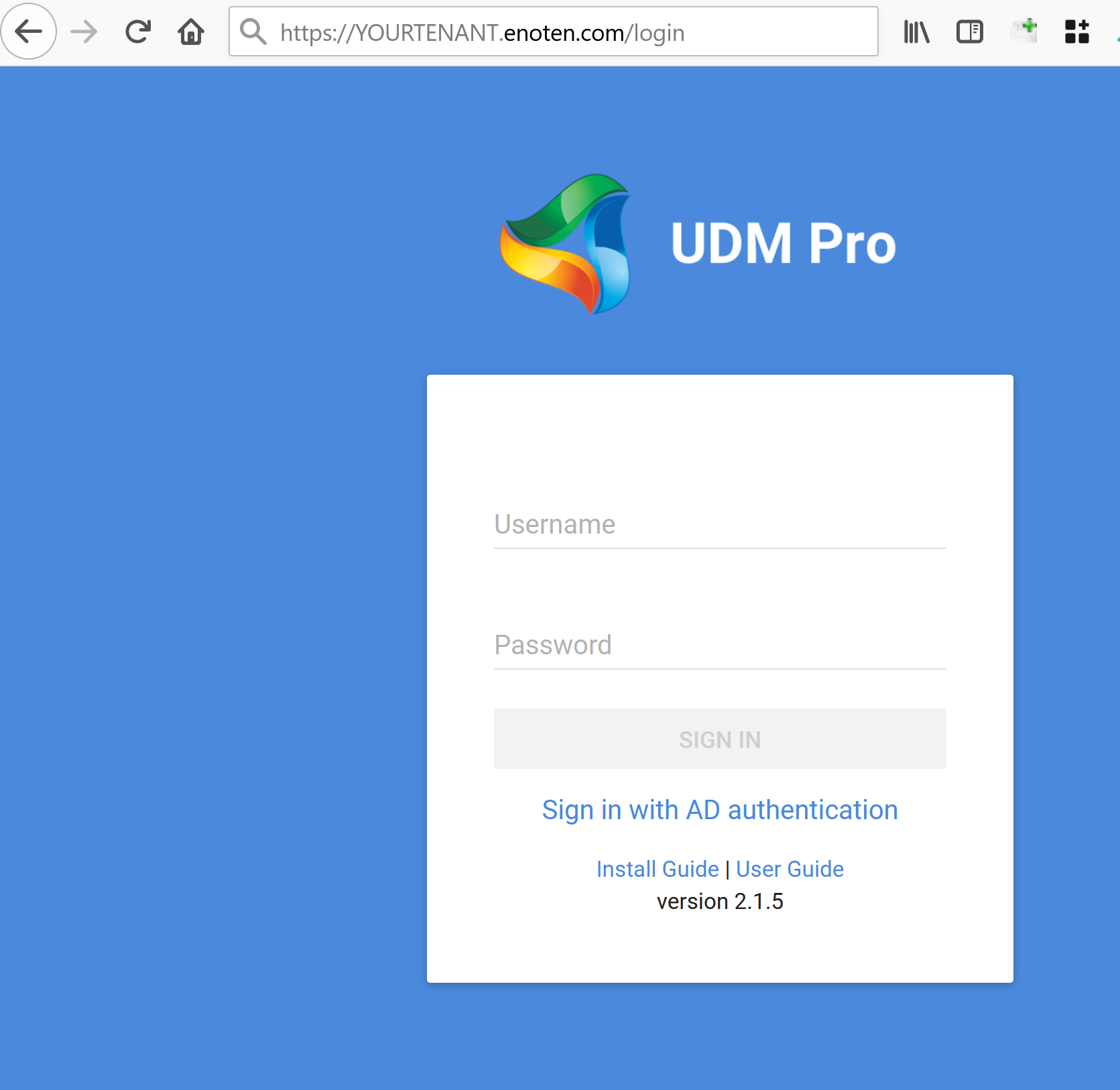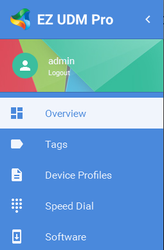User's Guide
EZ Unified Device Manager Pro
Provided by Event Zero
The information contained in this document represents the current view of Event Zero on the software discussed as of the date of publication and is subject to change at any time without notice to you. This document and its contents are provided AS IS without warranty of any kind, and should not be interpreted as an offer or commitment on the part of Event Zero, and Event Zero cannot guarantee the accuracy of any information presented. EVENT ZERO MAKES NO WARRANTIES, EXPRESS OR IMPLIED, IN THIS DOCUMENT.
The descriptions of other companies' products in this document, if any, are provided only as a convenience to you. Any such references should not be considered an endorsement or support by Event Zero. Event Zero cannot guarantee their accuracy, and the products may change over time. Also, the descriptions are intended as brief highlights to aid understanding, rather than as thorough coverage. For authoritative descriptions of these products, please consult their respective manufacturers.
All trademarks are the property of their respective companies.
©2017 Event Zero. All rights reserved.
Event Zero is either registered trademarks or trademarks of Event Zero Pty Ltd. in Australia and/or other countries.
The names of actual companies and products mentioned herein may be the trademarks of their respective owners.
| Table of Contents |
|---|
Summary
Event Zero's EZ Enoten
Summary
NOTE For Help with Ranger the manual can be found here
Enoten Unified Device Manager (UDM) Pro is an Enterprise-scale application platform for managing your Polycom, Yealink and AudioCodes voice-over-IP (VoIP) infrastructuredevices. The application consists of two main components:
- EZ UDM Pro
- Provisioning Bridge
...
- Server
- Administration portal server for the configuration and management
...
- of the
...
- devices and also provisioning bridges in the enterprise. There is only one server in the topology.
- The server can either be in the Enoten cloud or installed on-premise
- Provisioning Bridge
- Server that provides the configuration, firmware and resource files to the devices on enterprise network
- The number of provisioning bridges depends on the enterprise network and business requirements.
- Always installed on premise
To access the UDM Pro Server administration screens we recommend the following browsers:
Google Chrome 55.0 and newer, Microsoft Edge 25 and newer, Windows Internet Explorer 11, Apple Safari in macOS Sierra and iOS 9, Mozilla Firefox 51 and newer, Opera Software Opera 42.0 and newer
Note! EZ UDM Pro supports most current browsers if they comply with the W3C standards, including ECMA JavaScript and JSON. If you are unsure if your browser supports these standards, use one of the listed browsers. Browser versions cited are the versions that were used to test the software during development and Quality Assurance. Other versions may work fine, but if there is a potential problem, use a version cited to eliminate a possible change in browser behaviourbehavior.
The following sections of this guide provide information and detail on how to use the application. Installation information is contained in the Installation Guide.
Overview Page
The Overview page reveals a quick look at your infrastructure and devices, most items and graphs can be clicked on to drill into the detail. The areas you can view are:
- Bridge Status
Listing of all bridges that have requested association with EZ UDM Pro. The bridges are identified by name and if approved, a green check mark. If the bridge is not yet approved, a yellow triangle. Clicking on a bridge takes you to the Bridge details page.
- Approved Devices
Approved Devices is the number of phone devices that are approved for use and are ready for provisioning or have been provisioned. Clicking the number takes you to the Devices sub-menu, described later under Devices.
- Unapproved Devices
Unapproved Devices is the opposite of Approved Devices. The number represents phone devices that not yet approved. Clicking the number takes you to the Unapproved Devices sub-menu, described later under Unapproved Devices. This panel is only visible when you have devices that are not yet approved.
- Provisioning Bridges
The number of Provisioning Bridges requesting association with EZ UDM Pro. Clicking the number takes you to the Bridges sub-menu, described later under Bridges.
- Device Sets
The number, displayed in a pie chart of device sets with number of devices assigned, of device sets configured to manage the phone devices assigned to a given set. Clicking on a segment will take you to the Device set page.
- Approved Devices by Model
...
This guide covers the screens found within the UDM Pro server portal. These screens allow you to configure your devices, load firmware and resources and manage the devices within your environment.
Accessing the UDM Pro Portal
When you signed up to use UDM you will have been given the URL to your server. Enter this URL into a supported browser and you can enter the logon details you have been given.
When you sign in you are presented with an overview page and on the left hand side is a Sidebar.
Sidebar Dashboard Items
The Sidebar (essentially a menu), on the left side of the page, is your access to all functions for managing the software, provisioning bridges, and your deployed phone devices.
The sidebar is broken down to logical sections, each responsible for managing a part of configuration, management, and deployment.
...
Located at the top, above Overview, is the name of the currently logged in user. Immediately below the user's name is a link to logout. Click Logout to quit this session of EZ UDM Pro.
Overview
The Overview selection, when clicked, takes you to the main dialog page, described in Overview Page.
Tags
Tags are the core of EZ UDM Pro. The concept of tags is both simple but allows powerful manipulation of the application of XML, software and speed dial templates to devices. Tags are ordered from zero (0) being Unapproved (assuming ZTA is disable) to one (1) Approved Devices on down to any number of tags that is desired. The tags are applied in the order as specified by the number, so during provisioning Approved devices, the Approved Devices (aka Global) tag will be applied first, followed by any mix of other tags added.
Concepts of Tags
Tags are generated for each item within EZ UDM Pro's main object types, including:
- Device Set (manually created groups of devices)
- Locations (defined by subnet)
- Bridges (HTTP/HTTPS server the device is connected to)
- Model (Polycom model number)
- AD Groups (in process)
Tag Application and Precedence
Tags are created and configured on the Tags main page. Tags can be created for four (4) types of objects:
- Device Set
- Locations
- Bridges
- Model
By default a special Device Tag called All Devices is created and cannot be removed and contains ALL approved devices for this tenant. It has the lowest precedence and all other tags can override the values set in this tag.
There are two default Tag types that cannot be modified, deleted, or created.
...
Further details on the items in the side bar are on these pages:
- Overview Screen
- Tags
- Device Profiles
- Speed Dial
- Software
- Resources
- Scheduling
- Device Sets
- Locations
- Bridges
- Models
- Devices
- Unapproved Devices
- Monitoring
- Security
- Settings